In an age where information is constantly shared and accessed digitally, safeguarding sensitive information is of paramount importance. Whether you’re dealing with legal documents, government records, or confidential corporate files, protecting sensitive data is crucial to maintaining privacy and compliance with regulations. One powerful tool for achieving this is PDF redaction. This article will act as a guide to helping you secure your digital documents. Join us on this journey to master the art of PDF redaction, a skill that will fortify your data’s integrity.
Continue reading to uncover the steps and strategies that can protect your information in today’s interconnected world!
What is PDF Redaction? Why is it Important?
PDF redaction involves the permanent removal of specific text or graphics within a PDF document. This ensures that the redacted information is no longer visible or accessible, providing security and confidentiality by preventing unauthorized individuals from viewing or accessing the sensitive data within the document.
Globally, there are trillions of PDF files, with billions added every day. This underscores the pivotal role of PDF redaction. Every business should improve for the following crucial reasons: safeguarding individuals’ privacy, ensuring compliance with legal standards, upholding data security and confidentiality, meeting industry regulations (especially concerning sensitive data like financial or healthcare information), and controlling information shared in collaborative or business environments.
The urgency of the matter is highlighted by alarming statistics: in 2023 alone, the FTC received 5.7 million total fraud and identity theft reports, with 1.4 million cases attributed to identity theft, resulting in estimated losses of $10.2 billion. These figures are likely understated due to unreported cases.
Now that we’ve established the significance of safeguarding sensitive information through PDF redaction, let’s delve into practical guidelines that empower you to effectively execute this vital process.
How to Redact a PDF? 6 Methods to Redact a PDF
The following step-by-step instructions will show you how to securely redact information from your PDF documents using tools and techniques such as KDAN PDF Reader. By following these guidelines, you will not only strengthen the confidentiality of your data but also equip you with the expertise to navigate the digital terrain with confidence and assurance.
1. Redact Texts in PDFs
With Kdan Redact, users can easily redact and highlight text, ensuring that confidential information remains hidden.
1. Open a PDF file.
2. Click “Security” on the toolbar, then select “Auto Redact Text” from the dropdown menu.
3. Select your document type from the sidebar menu, then indicate the specific information you want to redact.
4. Allow AI to detect the sensitive information within the document.
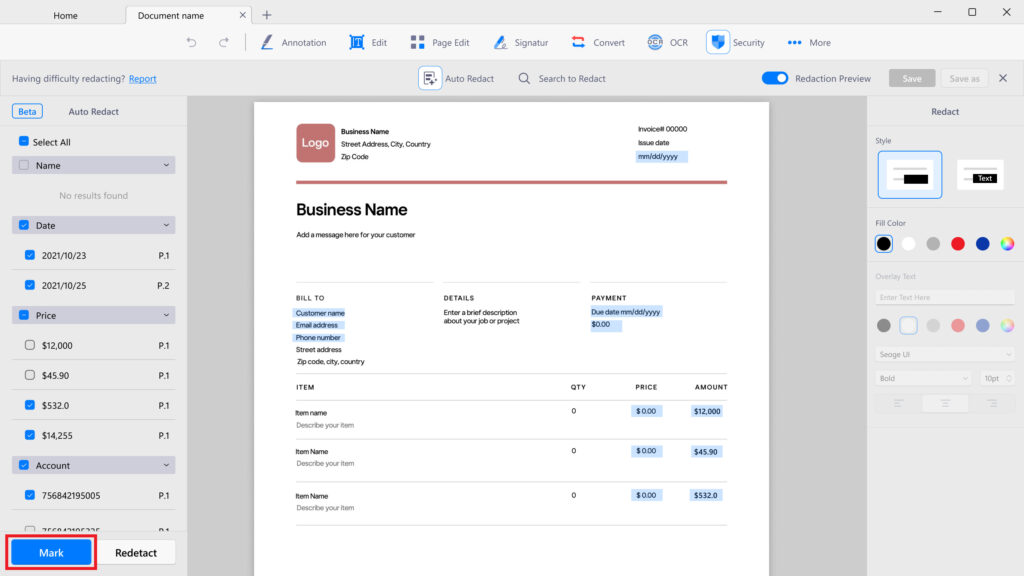
5. Examine the identified items you want to redact, then press “Redact” to finalize the process.
6. The AI assistant will conceal the information using a black bar for redaction.
7. Save the file
# G2 2024 Best Office Software Award ⭐️Download for Free! KDAN PDF Reader - Mac.Windows
2. Blackout Text Content
There are 2 redaction options to blackout the content:
Option 1: Using the Highlighter
To hide information in a PDF document, black out the text content with highlights:
- Click “Annotation_Highlight” in the toolbar.
- Set the highlight color to “Black” with 100% opacity.
- Select the text you’d like to hide.
- Save the PDF as a flattened copy.
Option 2: Hide Information with Black Boxes
If the information is not text or unable to be selected for redaction, you can:
- Choose “Rectangle” in the toolbar and fill it with black.
- Adjust the opacity to 100%.
- Place the rectangle over the text you’d like to hide.
- Save the PDF as a flattened copy.
# G2 2024 Best Office Software Award ⭐️Download for Free! KDAN PDF Reader - Mac.Windows
3. Convert the PDF to an image
Although selected text may seem to be hidden after the first step, they can still be found using text search. In order to prevent others from finding out hidden information, make sure to convert your PDF files to images, then convert the images back into PDFs again. Learn how to add photos to redacted text for added security.
- Open your flattened PDF, and choose “Converter”
- Select “Image_PNG” as the output format.
- Tap “Convert” and then the output file will be found in the “Converted” folder.
# G2 2024 Best Office Software Award ⭐️Download for Free! KDAN PDF Reader - Mac.Windows
4. Manual Redaction Tool
To manually redact sensitive data from PDFs:
- Open the original file on your preferred PDF editor.
- Select the manual redaction tool in the toolbar.
- Highlight the sensitive text or area.
- Click “Redact” (or a similar option).
- Save the modified PDF.
Caution: When uploading confidential files online, prioritize cybersecurity measures to safeguard sensitive information.
5. Batch Redaction
Batch redaction is a streamlined process where a PDF editor automatically scans documents to identify and redact multiple texts of specific criteria throughout the file. This method efficiently redacts sensitive information across numerous files, making it ideal for handling large volumes of documents swiftly and uniformly. Here are some steps:
- Use PDF editors with batch redaction support.
- Activate the batch redaction feature on the drop-down menu.
- Define redaction criteria (keywords, phrases, patterns).
- Initiate the process for automatic detection.
- Review for accuracy—check for any errors.
- Save the revised PDF.
6. Redacting Metadata
Redacting metadata involves the removal or modification of sensitive information embedded within the digital properties of a file, such as author details, creation dates, revision history, and more. It can disclose confidential information or compromise privacy if shared inadvertently. Redacting metadata ensures that sensitive details within the file properties are either entirely removed or adjusted to protect confidentiality when sharing or distributing the document. Here are some steps:
- Open your PDF editing tool with the file containing metadata.
- Access the metadata editing feature in the tool.
- Identify and select specific fields for redaction.
- Replace or remove sensitive metadata with generic details
- Review and ensure all instances are modified.
- Save the edited file.
Caution: Always back up the original document before making changes as some alterations might be irreversible.
3 Tips for PDF Redaction
When redacting PDF files, these 3 principles stand tall in ensuring a secure and seamless process.
Cybersecurity Vigilance
Whether you’re manually redacting or utilizing PDF redaction tools, it’s crucial to be mindful of potential vulnerabilities. Kdan PDF Reader stands out as a great option, especially with its robust redaction function. In addition to offering the best alternative to Adobe Acrobat, Kdan PDF Reader also offers syncing with Kdan Cloud for a secure cloud storage service. Secure PDF files can be accessed by users with the highest level of confidentiality.
Reliable Redaction Tool
Selecting a trustworthy PDF editor amplifies the digital redaction process’s integrity. Opting for trusted PDF editors and storing redacted files in secure repositories safeguard against personal data exposure, from credit card information to sensitive content.
Backups, Backups, and Backups
As a failsafe measure, backing up original electronic documents before redaction offers an invaluable safety net, mitigating potential data loss or errors.
These pillars — cybersecurity awareness, tool reliability with secure storage, and the importance of file backups — form the bedrock of a meticulous and secure PDF redaction journey.
Discover the Best 3 Redaction Tools for Effortless Editing
Kdan PDF Reader
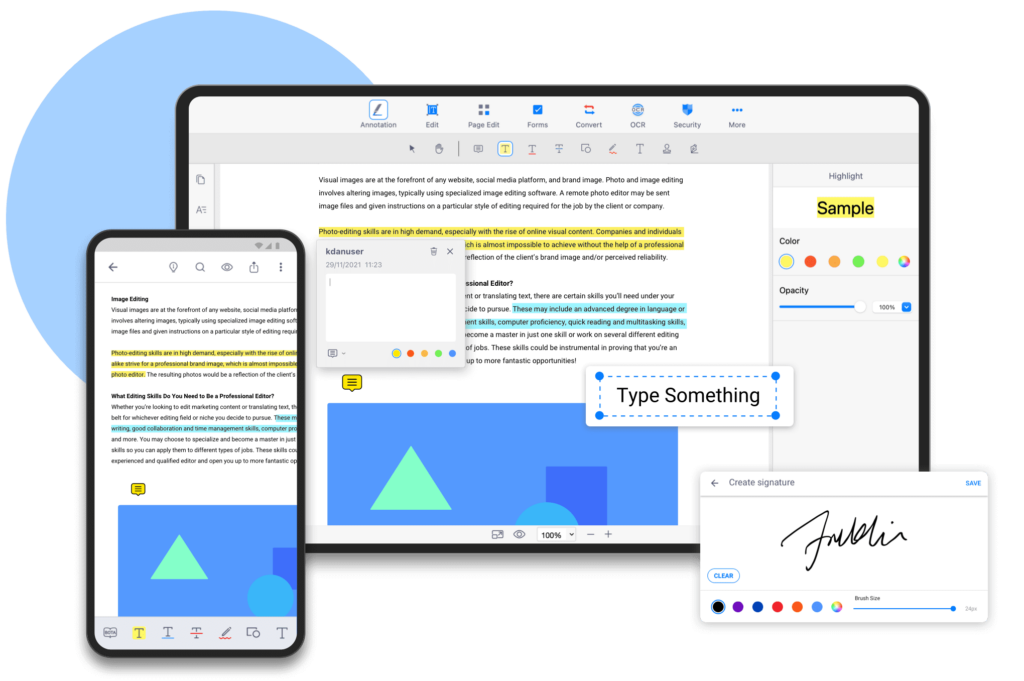
Kdan PDF Reader allows you to redact sensitive information, annotate documents, and collaborate with others. Its strong security measures ensure that your confidential data is protected, making it a top choice for professionals in various fields. Among the many PDF redaction solutions available, KDAN PDF Reader stands out as a leader. Here are some of the reasons why KDAN PDF Reader is the best choice for PDF redaction:
- Precise Redaction Tools: KDAN PDF Reader offers precise tools for selecting and redacting sensitive text, images, and other content within PDF documents.
- Customizable Redaction Properties: Users can easily customize redaction properties, including fill color, opacity, and text overlay options, to create clear and personalized redacted areas with distinct redaction marks.
- Redaction Verification: Verify redaction accuracy and completeness with verification tools, allowing users to confirm that sensitive information is properly protected before sharing or distributing documents
- Batch Redaction: Streamline the redaction process with batch redaction capabilities, enabling users to apply redaction across multiple pages or documents simultaneously.
- Redaction Verification: Verify redaction accuracy and completeness with verification tools, allowing users to confirm that sensitive information is properly protected before sharing or distributing documents.
# G2 2024 Best Office Software Award ⭐️Download for Free! KDAN PDF Reader - Mac.Windows
Adobe Acrobat Reader
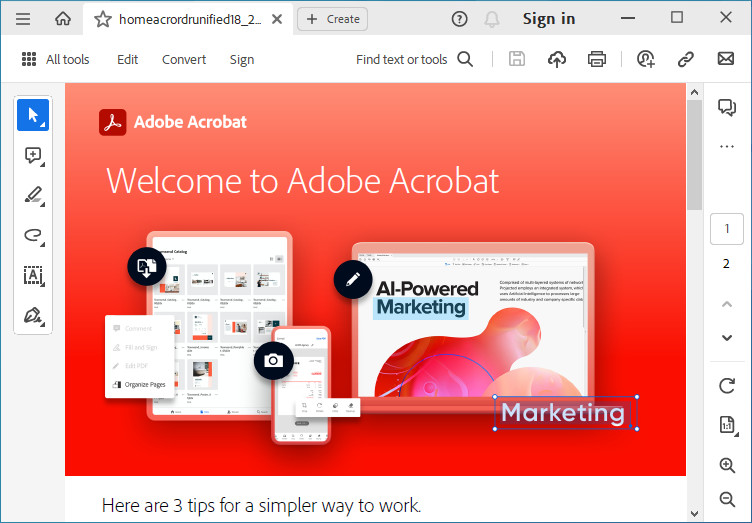
Adobe Acrobat Reader is renowned for its powerful redaction skills, offering precise tools to selectively mask sensitive content within PDF documents. With customizable properties and batch processing capabilities, it ensures efficient and thorough protection of confidential information. Its audit trail feature adds transparency and accountability, making it the go-to choice for securing documents across various industries.
- Redaction Properties: Users can customize redaction properties such as redaction color and text overlay options, providing flexibility in how redacted content appears in the document.
- Search and Redact: Adobe Acrobat includes a “Search and Redact” feature, enabling users to search for specific terms or patterns within a document and redact them automatically.
- Accuracy Challenges: Despite advanced features, redaction tools may occasionally fail to accurately mask sensitive information, potentially leading to unintentional disclosure of confidential data if not carefully reviewed.
Advanced Redaction Features: Adobe provides tools designed for redaction that enable users to specify the text or images they want to redact, guaranteeing the confidentiality of sensitive information.
Cisdem PDFMaster
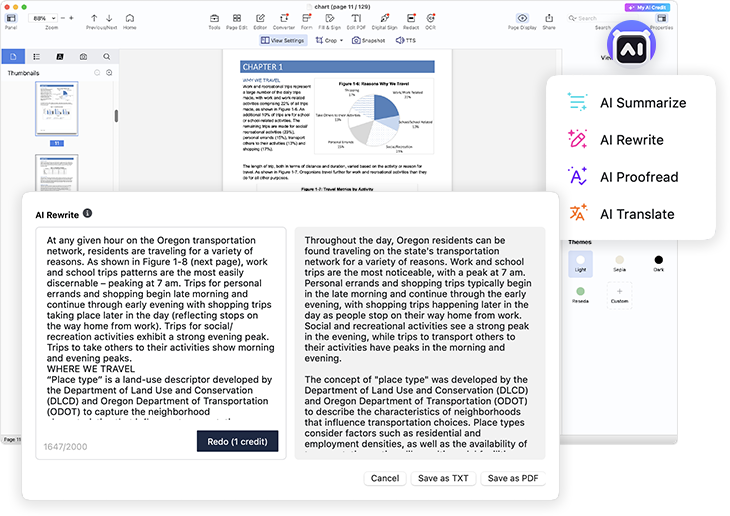
Cisdem PDFMaster is also a versatile solution for redacting sensitive information in PDF documents. It offers an array of efficient tools that allow users to remove or obscure confidential data with precision and ease. With customizable properties, advanced search, and redact features, Cisdem PDFMaster ensures meticulous protection of sensitive content while preserving document integrity. Its user-friendly interface and comprehensive capabilities make it a top choice for individuals and organizations seeking reliable PDF redaction solutions.
- Flexible Redaction Options: Cisdem PDFMaster offers flexible redaction options, allowing users to adjust properties such as fill color, opacity, and text overlay to create personalized and clear redacted areas tailored to their needs.
- Efficient Redaction Tools: With Cisdem PDFMaster, users can efficiently redact sensitive information with precision and ease, ensuring thorough protection of confidential data within PDF documents.
- Advanced Search and Redact: Utilize Cisdem PDFMaster’s advanced search and redact feature to quickly locate and redact specific terms or patterns within documents, streamlining the redaction process and enhancing productivity.
- Redaction Validation: Make sure sensitive information is effectively protected by verifying the accuracy and completeness of redaction actions using built-in validation tools. This enables users to confirm that documents are secure before sharing or distributing them.
Conclusion
From understanding the significance of safeguarding social security and sensitive content to exploring diverse redaction methods, this guide equips you with the knowledge and tools essential for fortifying digital confidentiality. Whether it’s manual redaction, leveraging batch processes, or metadata redaction, each method contributes to a layered defense against data exposure. May these insights empower you to ensure the integrity and confidentiality of your digital documents!

