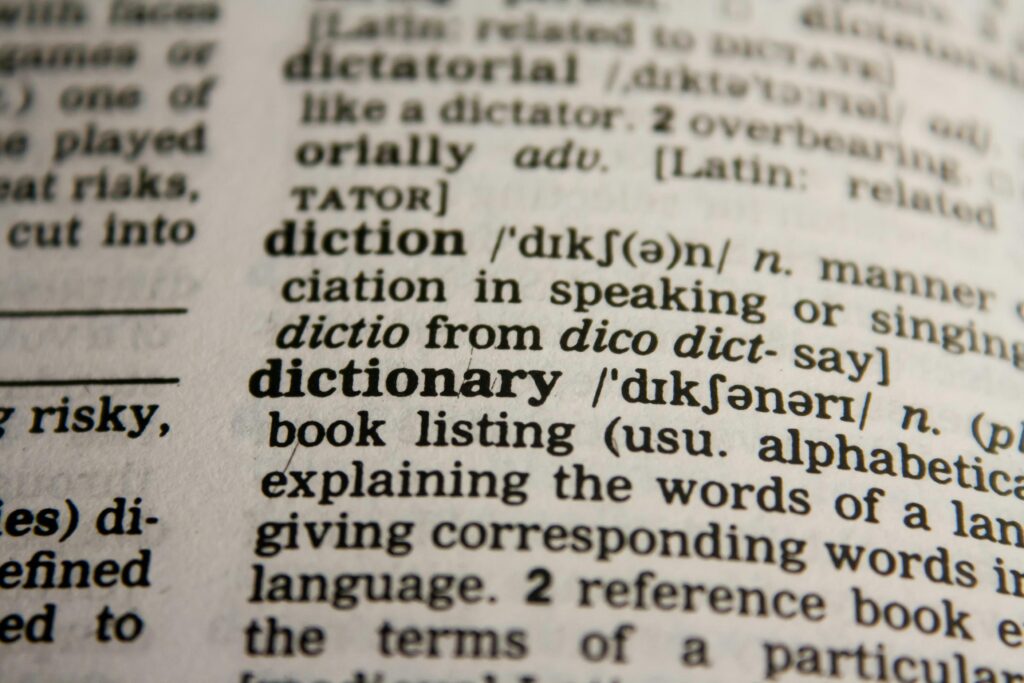Imagine working in an international company where collaboration with global clients is routine. You receive a crucial PDF from your German clients, but there’s a hitch – you don’t understand the language and urgently need to translate German to English. Worse yet, the original document isn’t an editable document, making it almost impossible to translate quickly using traditional online translation tools. Fret not! In this guide, we’ll unveil the innovative OCR technologies that precisely detect texts, making cross-border communication seamless — almost like a real human translator.
Effortless Scanned PDF Translation: A Step-by-Step Guide with KDAN PDF Reader
Facing the challenge of translating scanned PDFs? There might be a roadblock as Google Translate and Adobe Acrobat cannot directly translate them. But fear not, KDAN PDF Reader is here! Harness the power of Document AI and Optical Character Recognition (OCR) technologies in our new built-in AI translation feature. Now, effortlessly translate your scanned PDFs in an editable file format within the PDF viewer itself. Let’s dive into the step-by-step guide for seamless translation.
- Open the PDF file in KDAN PDF Reader
- Click “More” from the top toolbar, and choose “Translate”
- Select the text in the source language you want to translate and choose the target language
- The batch translation of text will display on the navigation sidebar.
(Note: Currently, the feature is only available on the Windows version.)
If you are not satisfied with the translation, you can also edit the result with these simple steps:
- Double-click on the translation result
- Manually edit the translations
- Click “Enter” to save changes
Finally, these translations can be marked and saved within the PDF file, so you can easily review the content without translating it again:
- Click “Mark”, and a translation mark will be added to the original text
- Click on the mark and the translation will display on the navigation sidebar
# G2 2024 Best Office Software Award ⭐️Download for Free! KDAN PDF Reader - Mac.Windows
Reasons Why You Should Choose KDAN PDF Reader as Your PDF Translator
KDAN PDF Reader stands out for its seamless user experience, enhanced security, and efficiency in marking results. Its OCR capabilities are particularly notable, allowing you to convert scanned documents into editable and searchable text. This feature significantly streamlines document translation processes, making KDAN PDF Reader an essential tool for professionals who require accurate and efficient document management.
Seamless User Experience
Transform your scanned PDF translation experience with KDAN PDF Reader’s built-in features. Enjoy a smooth and intuitive process that simplifies the complexities of the document translation process and mimics the effectiveness of a human translator.
Enhanced Security and Privacy
Opt for security and peace of mind. Unlike online PDF translators, KDAN PDF Reader is an installed software, reducing privacy concerns. Your sensitive documents stay secure on your device.
Efficiency in Marking Results
Maximize efficiency by marking translated results in your target language directly on the original file. Say goodbye to redundant translation efforts – KDAN PDF Reader streamlines the process, saving you valuable time and effort. Be assured that your document formats won’t be altered and PDF content can stay the same, just with accurate translations in your target language.
Exploring Alternatives: Diverse Options for Translating PDF Documents
As we navigate the landscape of PDF translation, it’s evident that many current PDF editors lack built-in translating features. However, there are alternatives if you haven’t decided to apply Kdan PDF Reader as your best PDF translator. Explore other approaches to translate scanned PDF files.
Convert-and-translate
In the realm of PDF editors, those equipped with built-in language translation capabilities are few and far between. To overcome this limitation, consider converting your scanned PDF files into editable formats using online PDF converters or dedicated software such as Adobe Acrobat, WPS, or UPDF. Once transformed, effortlessly copy and paste the text into Google Translate for seamless translation.
Google Translate’s Camera Scanner
In the realm of PDF editors, those equipped with built-in language translation capabilities are few and far between. To overcome this limitation, consider converting your scanned PDF files into editable formats using online PDF converters or dedicated software such as Adobe Acrobat, WPS, or UPDF. Once transformed, effortlessly copy and paste the text into Google Translate, DeepL, or ChatGPT for seamless translation.
Google Translate’s Camera Scanner
Google Translate supports over 100 languages for text translation. It also includes camera scanning capabilities for about 90 languages. This feature allows you to translate text captured by your device’s camera in real-time and has a secret feature that integrates camera scanning with OCR capabilities.
Simply choose ‘Camera,’ scan your document, and witness text in the original language being translated into your target language, displayed visually on your screen. Keep in mind that while this offers real-time visual translation, the text cannot be saved for future reference. Though this is a quick fix, the translation quality may not be the highest.
Read More: Unlocking Language Barriers: 10 Best Google Translate Alternatives
Conclusion
In summary, navigating the challenges of translating scanned PDFs led us through innovative solutions. We’ve explored diverse pathways for effective document translation. To elevate your efficiency and streamline the process, consider giving KDAN PDF Reader a try. With its robust features, it stands as a reliable solution in the realm of PDF edition and translation, ensuring a smooth and productive experience for users. Try KDAN PDF Reader today and revolutionize the way you approach document translation.